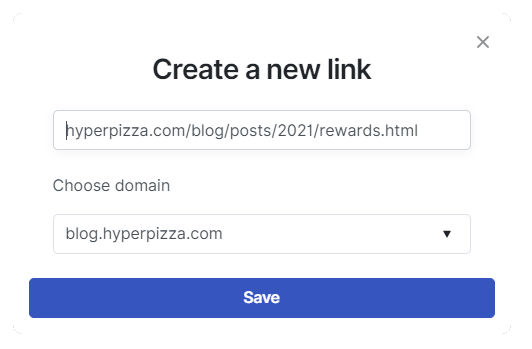What is a custom domain?
Using a custom domain means that your shortlinks will no longer have "hop2.page" in them, but they will include your brand instead.
Take a look at this example:
hop2.page/XyZ859 ❌ - basic shortlink
newyorkpizza.com/ - your website domain
nypizza.com/menu ✔️ - shortlink with a custom domain
As you can see, links with a custom domain look better and people will trust them more.
Subdomain or a new domain?
You have two choices when it comes to custom domains. You can either buy a new domain or create a subdomain on your existing domain.
You cannot use one domain for both your website and for shortening links.
Example: You have a website called newyorkpizza.com. Now you have two options:
A) You create a subdomain for your shortlinks - links.newyorkpizza.com
OR
B) You buy a new domain for your shortlinks - nypizza.com
Setting up a custom domain
To set up a custom domain, you have to edit the DNS settings of your domain.
Go to the DNS settings of your domain, remove all the previous records, and add these two A records that point to our server:
- Hostname: @
- Type: A record
- Points to/IP address: 95.168.212.6
Now, the second one:
- Hostname: www
- Type: A record
- Points to/IP address: 95.168.212.6
After saving the changes go to the hop2.page dashboard and click "Settings" in the top menu.
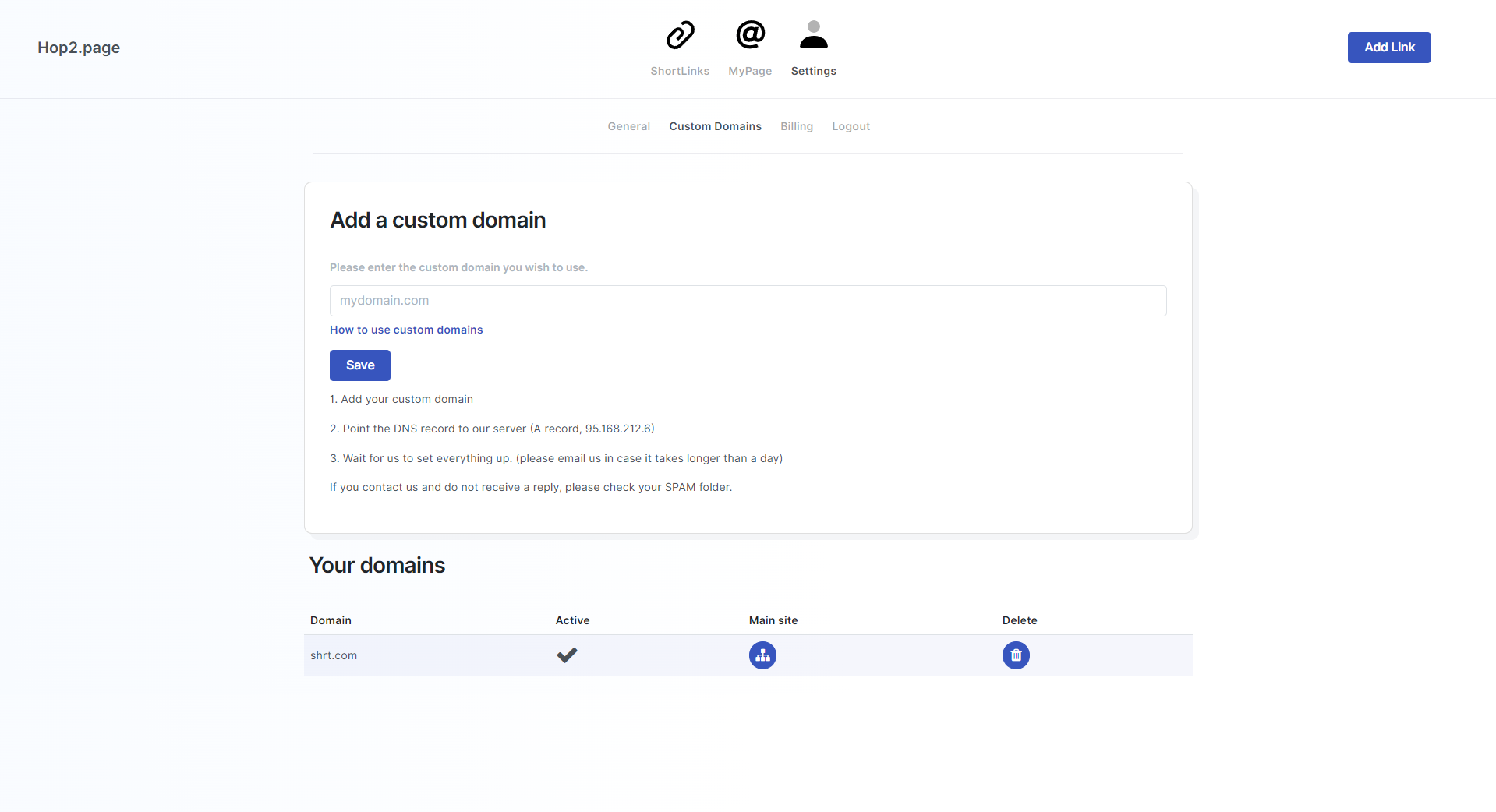
Now click "Custom Domains" and enter the domain name (that you have configured) and click Save.
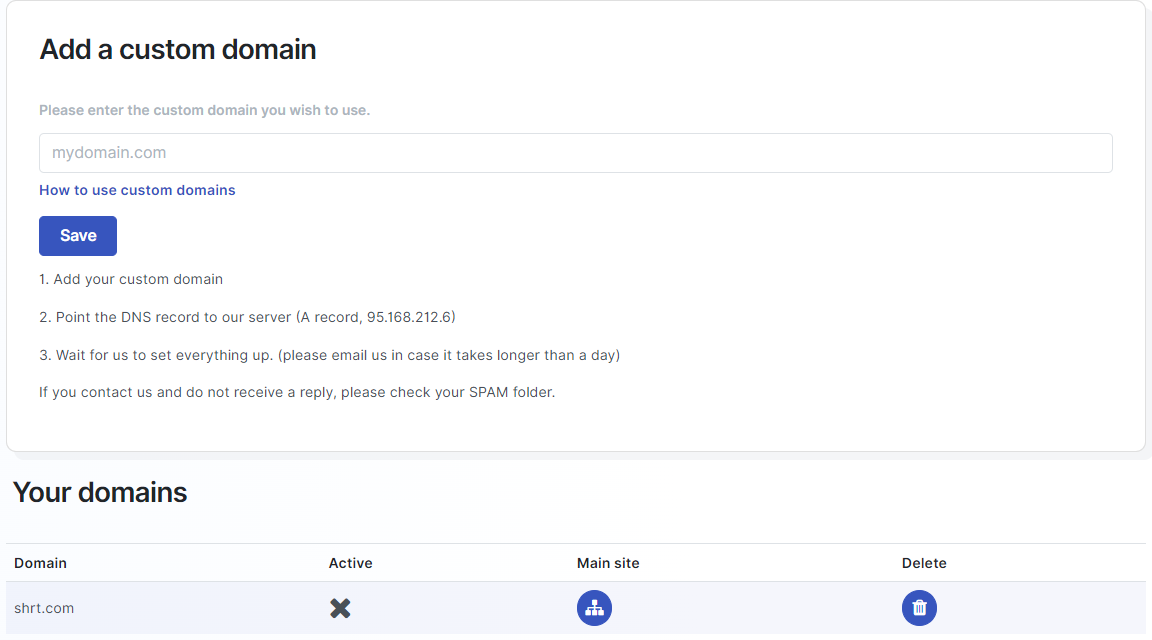
Great job! It takes up to 24 hours for your domain to get validated.
If anything goes wrong or your domain has still not been validated after 24 hours, feel free to contact us at support@hop2.page
Tip:
You will be able to choose between hop2.page domain and your custom domains after they get validated. Creating a new shortlink will now look like this: